All templates
Personalization
Rep assignment
Assign each lead or customer to the rep that will handle them best — using Google Ads
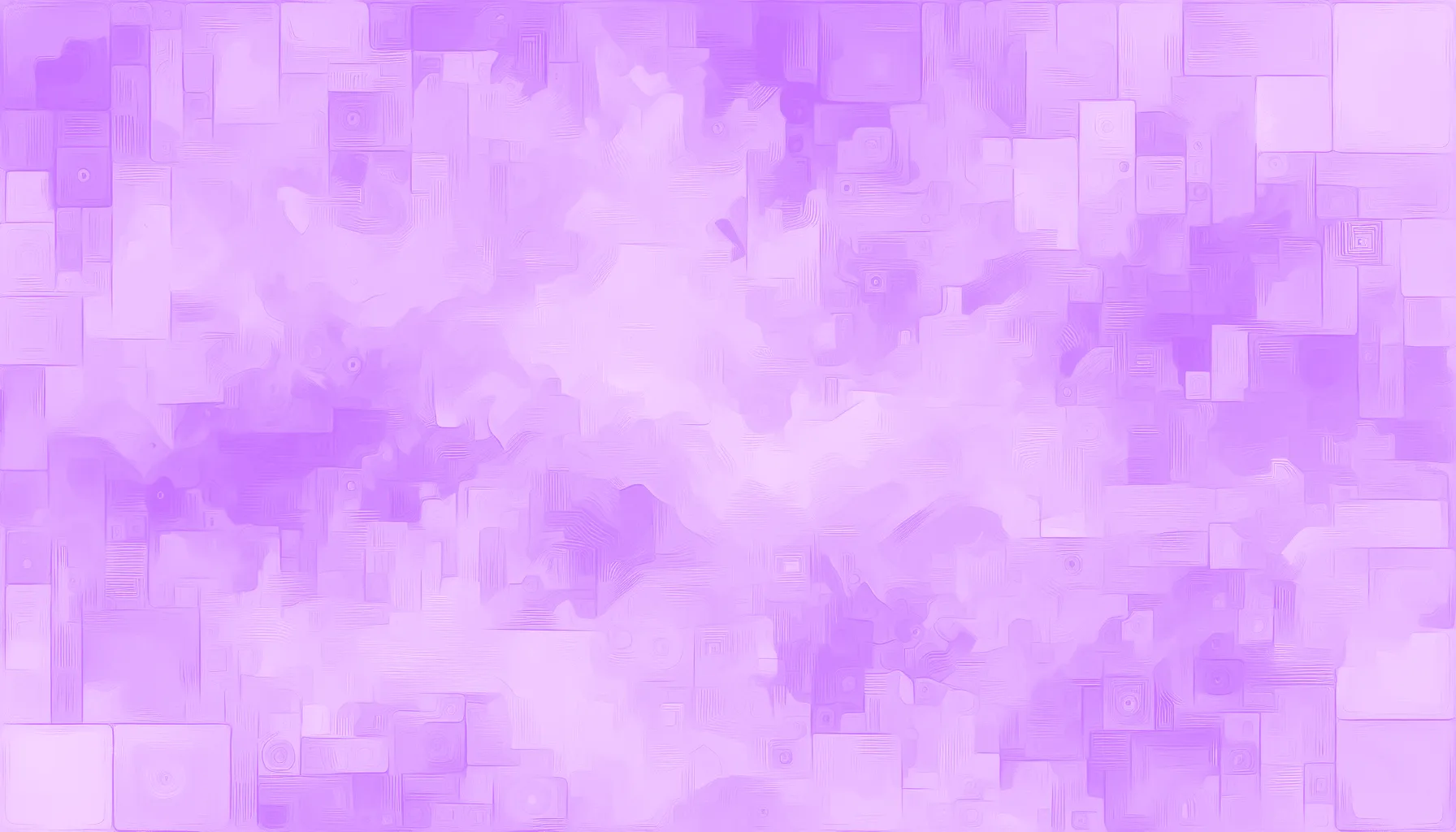
You will need a Faraday account to use this template. It is free to sign up and you will just need some sample data to start.
- Step 1
Connect your data sources
Use the link below to connect Google Ads to Faraday. You can also skip this step and use CSV files to get started instead. - Step 2
Ingest your data into event streams
This allows Faraday to understand what your data means. These links will guide you through ingesting the data necessary to power this template. - Step 3
Organize your customer data
You'll create groups, called cohorts, that are the essential building blocks of Faraday and allow you to easily predict any customer behavior. - Step 4
Declare your prediction objectives
With your cohorts defined, it's easy to instruct Faraday to predict the necessary behaviors. Follow the docs with the link below. - Step 5
Define your rep assignment pipeline and deploy to Google Ads
Finally, deploy your prediction with the link below. - Step 6
Deploy to Google Ads
Create a deployment target using the Google Ads connection you created above. Or, get started by simply deploying to CSV.
Deploy your rep assignment predictions to . . .
Aurora (MySQL)
AWS Aurora Postgres
Azure SQL
BigQuery
Databricks Delta Sharing
Facebook Custom Audiences
GCS
Google Ads
Google Cloud SQL (MySQL)
Google Cloud SQL (Postgres)
Google Cloud SQL (SQL Server)
HubSpot
Iterable
Klaviyo
LinkedIn Ads
MotherDuck
MySQL
Pinterest Ads
Postgres
RDS (MySQL)
RDS (Postgres)
RDS (SQL Server)
Recharge
Redshift
Redshift Serverless
S3
Salesforce
Salesforce Marketing Cloud
Segment
SFTP
Shopify
Snowflake
SQL Server
Stripe
The Trade Desk
TikTok

Ready for easy AI?
Skip the ML struggle and focus on your downstream application. We have built-in demographic data so you can get started with just your PII.