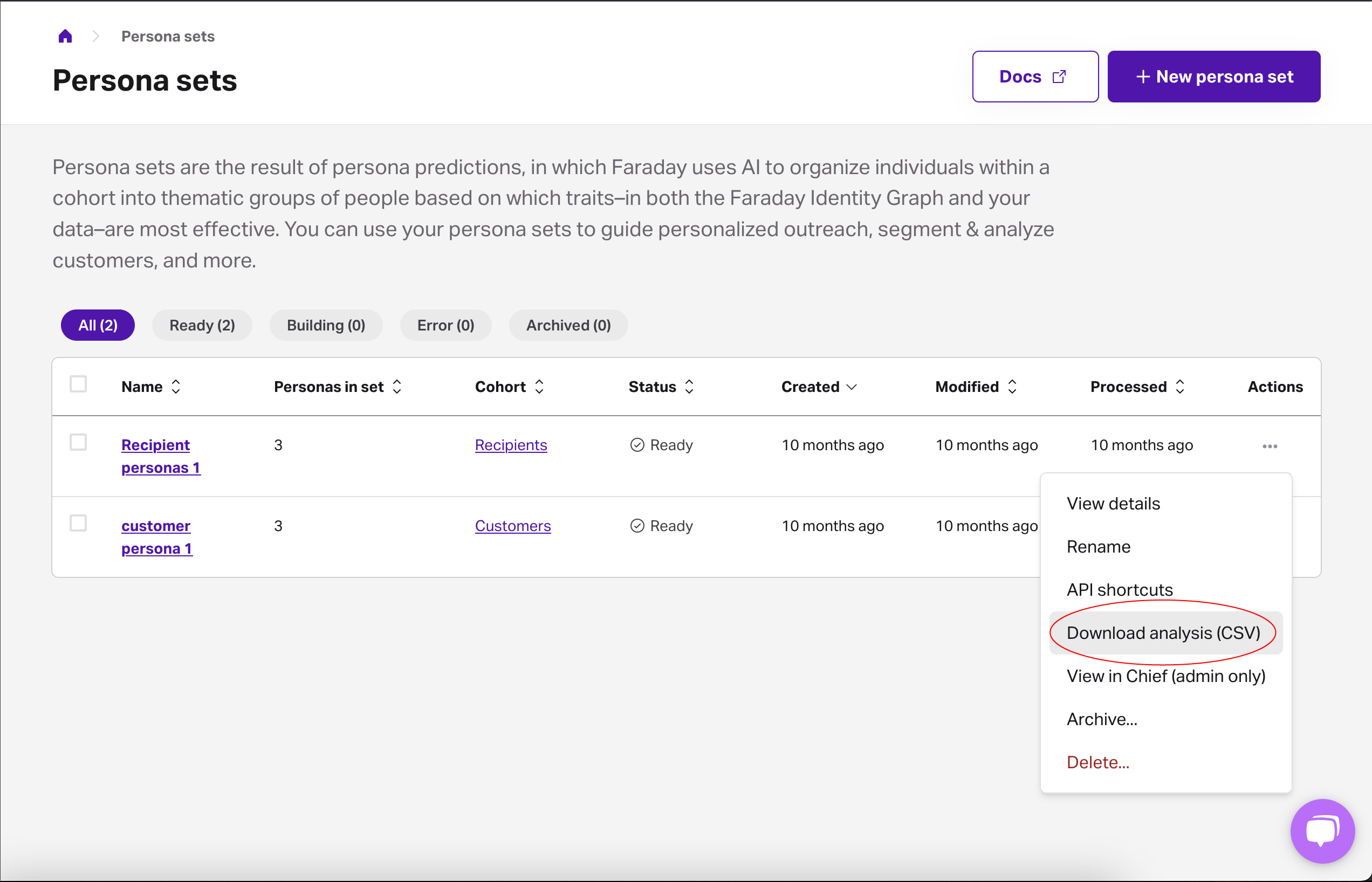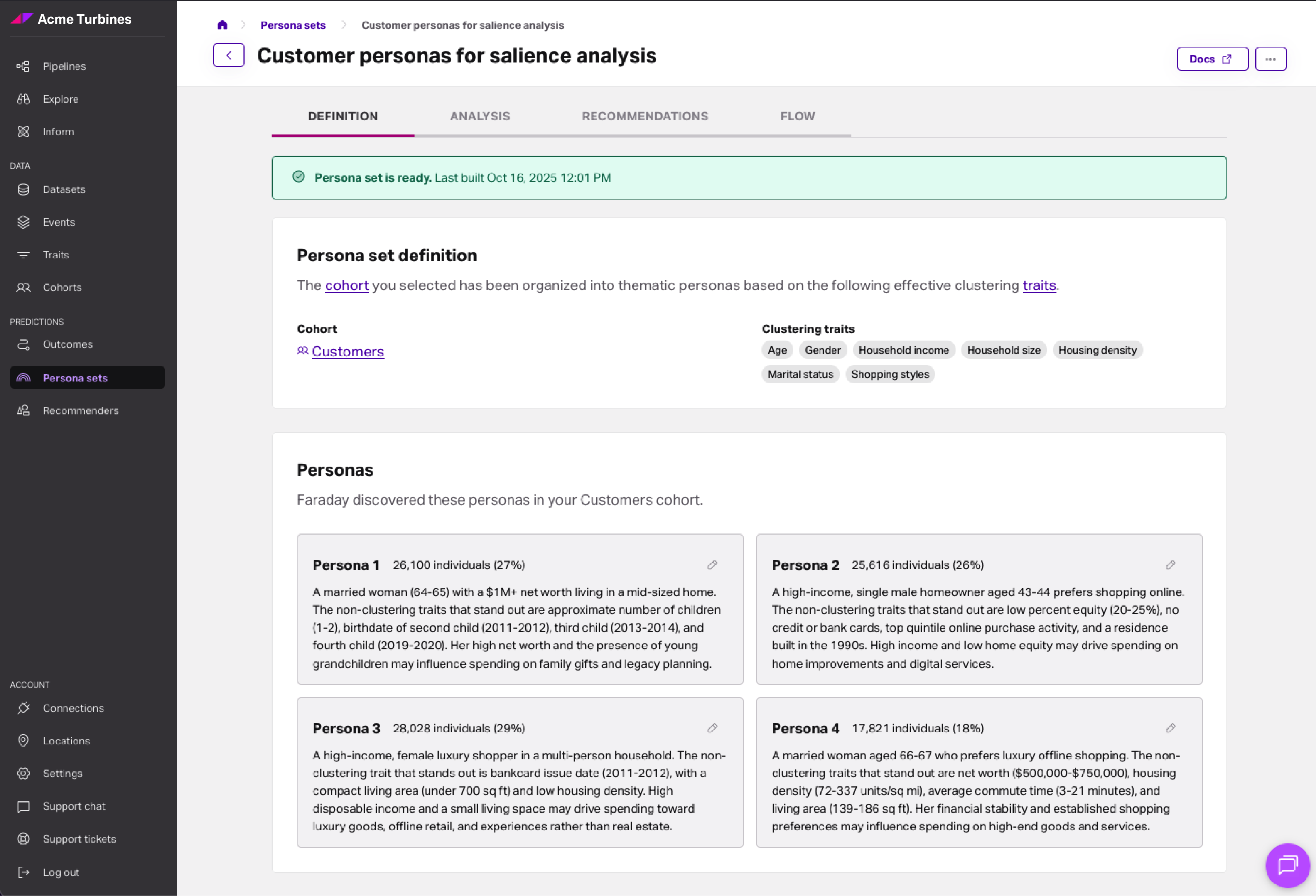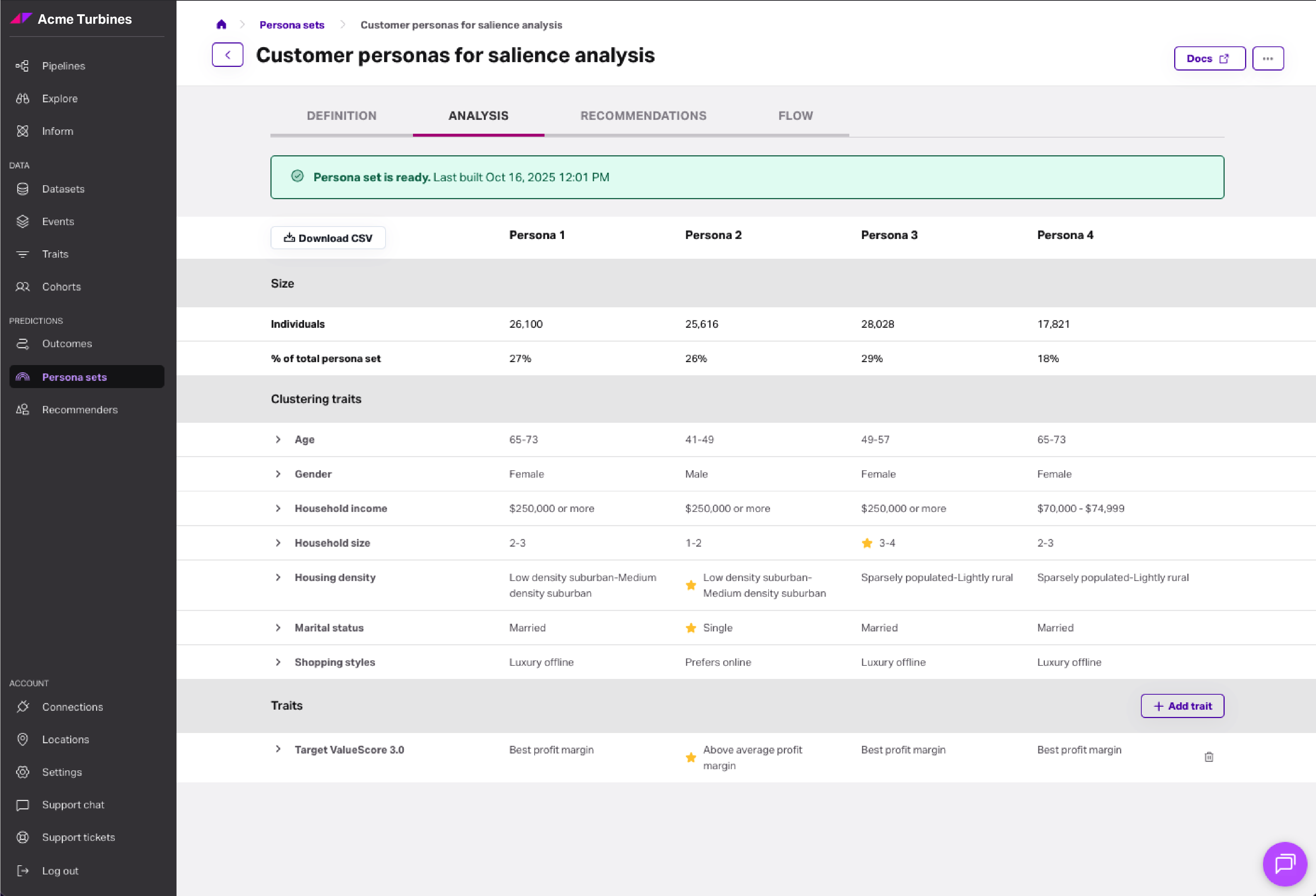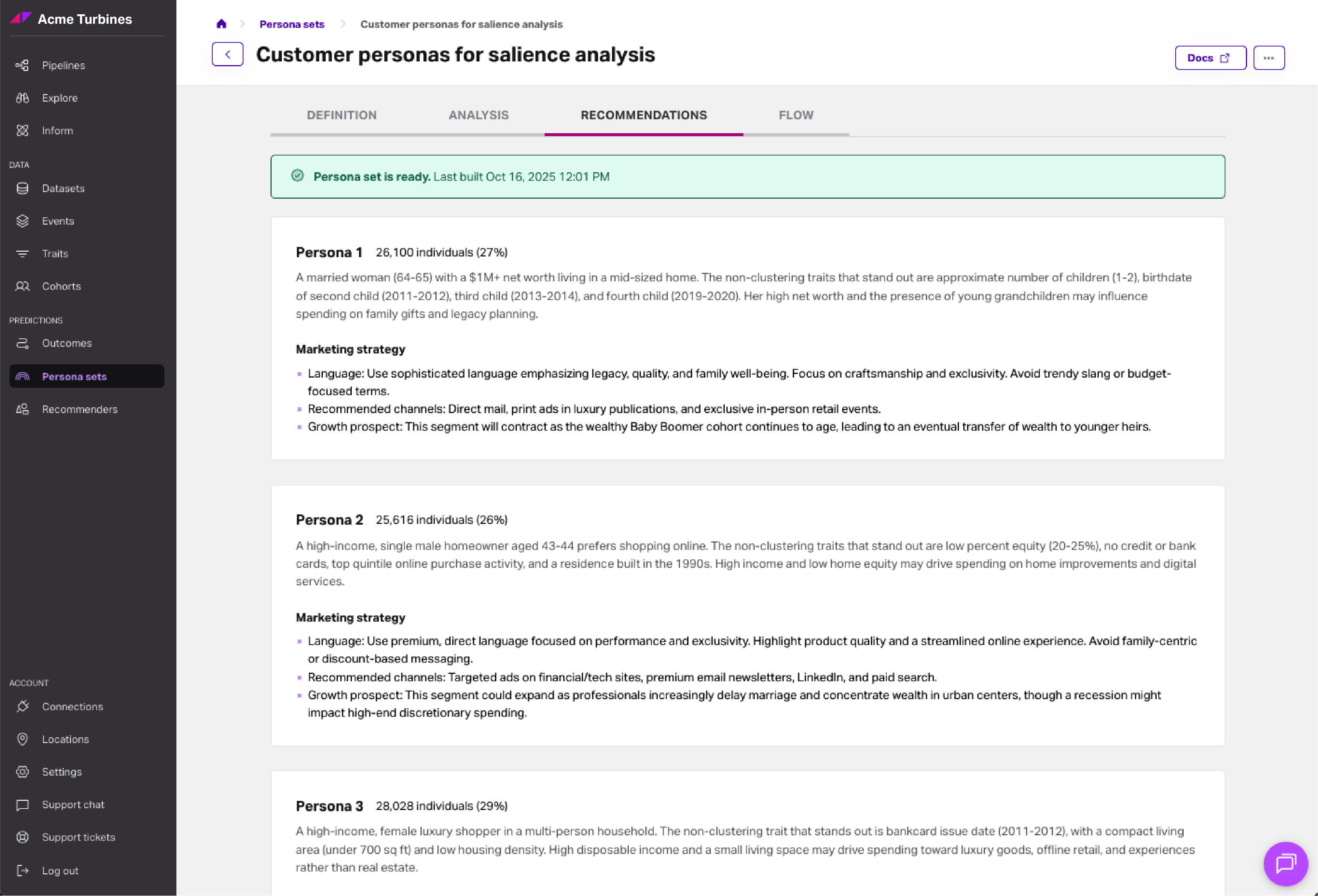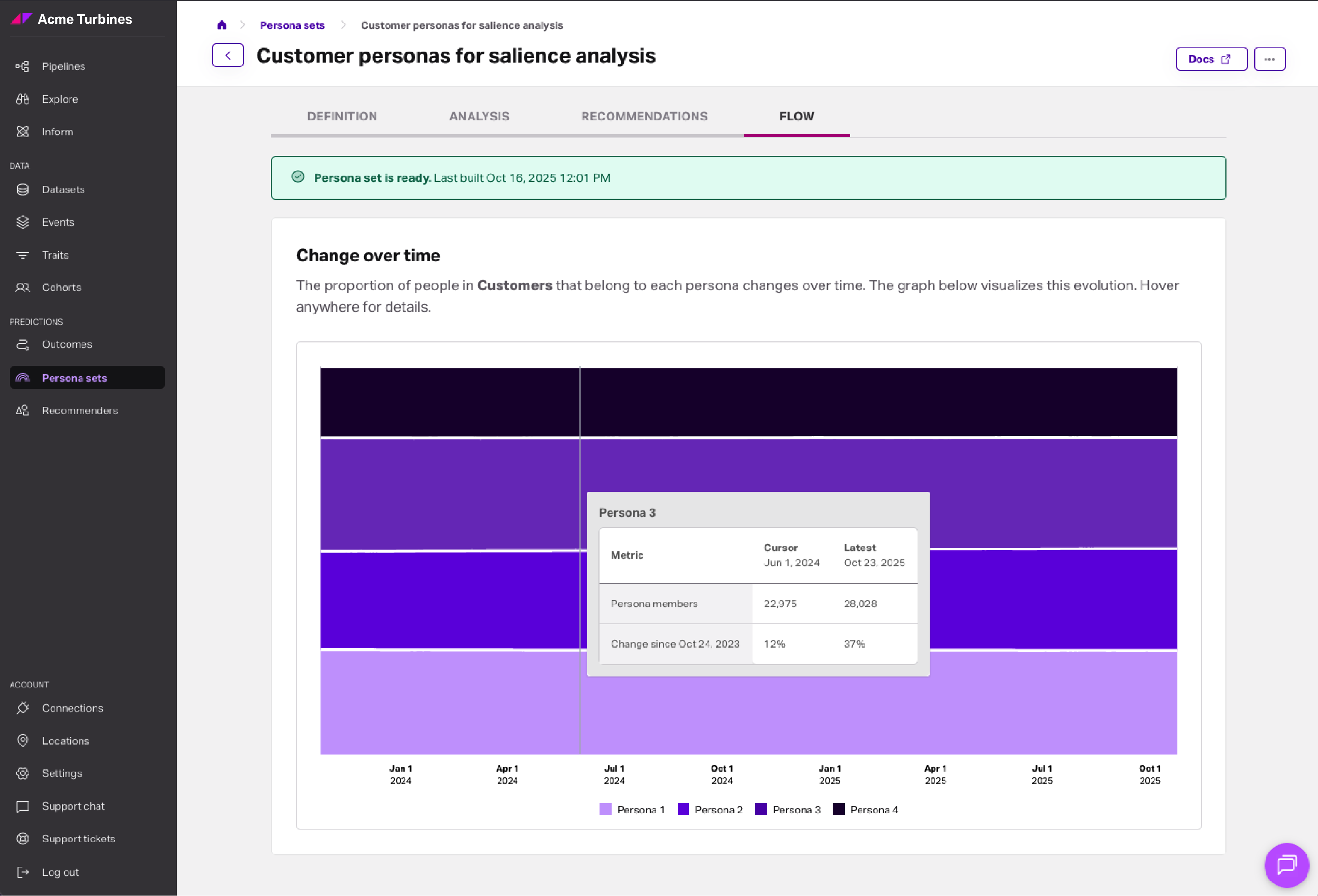Persona sets
Persona sets are predictions that organize your cohorts into thematic groups based on trait similarities to enable personalization insights.
Persona sets overview
Persona sets are predictions that organize your cohorts into thematic groups based on trait similarities from both the Faraday Identity Graph and your data. Each persona within a persona set (e.g., “Persona 1,” “Persona 2”) can provide context around shifts in your customer base, insights into the types of messaging and creative that will resonate best with specific cohorts, and help you deliver personalized experiences across multiple channels throughout your customer lifecycle.
Additionally, these persona predictions can help you:
- Understand key traits that define your personas, enabling you to build intelligent paths-to-purchase and customize your content and creative for each persona.
- Understand each persona's contribution to overall revenue, average order size, and specific product sales so you can guide your acquisition spend, discounting strategies, and optimize your overall customer acquisition cost: lifetime value ratio.
- Ensure that–regardless of lifecycle stage–every contact enjoys relevant, exceptional personalized experiences as their lives evolve.
Persona sets are created by selecting the cohort that you'd like to make predictions on. Once your persona set is created, you're able to select it as a payload element in a pipeline–alongside other predictions you've made, like outcomes–so that you can apply the predictions you just made to a group of people. From there, you'll deploy your predictive personas back to a connection you've made, or a CSV file.
For persona set creation instructions using both the Dashboard UI and API, see our how-to docs for customer personas.
Download persona sets as CSV
As noted in the last paragraph, once you've created your persona set, you can easily download it as a .csv file directly from the Faraday dashboard. This can be accomplished by clicking the '...' menu after a persona set and selecting the option from the dropdown. This feature allows you to quickly access your predictive personas outside of Faraday, which can benefit processes like internal analysis, reporting, or integration into custom dashboards.
👍Key takeaway: persona sets
Persona sets are the result of persona predictions, in which Faraday organizes individuals in a cohort that you select into a thematic group based on which traits–between the Faraday Identity Graph and your own data–are most applicable. They're then used as payload elements in pipelines to deploy predictions. Personas can help you better understand any group of people you're interested in, their impact on your business, and direct how you should engage with them.
Analyzing a persona set
Once your persona set is complete and its status is Ready, you can use the definition, analysis, and flow tabs to dig deeper into each persona.
Definition
In the Definition tab, each persona is broken down by its neutral label (“Persona 1,” “Persona 2,” etc.), population, and the traits used to cluster.
We’ve also recently added a plain-text summary for each persona, giving you a quick, readable description of what defines the group without having to parse datapoint distributions.
Analysis
In the Analysis tab, you can view datapoints about the persona set—such as its size, the traits that were used to cluster, and any additional traits you add for deeper exploration.
To reduce information overload, salient traits—the datapoints that most distinctively set a persona apart from others in the same set—are now highlighted with a star ⭐. This makes it easier to see what makes each group unique without sifting through every possible datapoint.
📘Adding additional analysis traits
Click the add trait button in the lower right of a persona set to add analysis traits to the view. These traits will source from the Faraday Identity Graph as well as any you've defined in Datasets.
Recommendations
In the Recommendations tab, you’ll find strategic guidance for turning persona insights into action. Each persona includes a set of marketing strategies—practical ideas for how to engage that group more effectively.
We’ve also recently added this new tab as part of enhanced persona sets. In future increments, this tab will expand to include suggested offers and an Export to PDF option for easy sharing.
📘Summaries, salient traits, and strategies in API
Note: Persona interpretation (summaries, salient traits, and strategies) is also available via the API. See the API reference for persona sets for details on the interpretation and salient fields.
Flow
In the Flow tab, each persona's change over time is displayed. Mouseover a given location in the chart to view the persona membership at a specific time.
Deleting or archiving a persona set
Before deleting a persona set, ensure that resources using it, such as a pipeline, are no longer using it. Once there are no other resources using the persona set, you can safely delete it.
- Dashboard: click the ... menu on the far right of the persona set you'd like to delete or archive (or upper right while viewing a specific one), then click the relevant option.

- API: use the delete persona set or archive persona set API requests.
📘Deleting and archiving resources
See object preservation for more info on deleting and archiving resources.