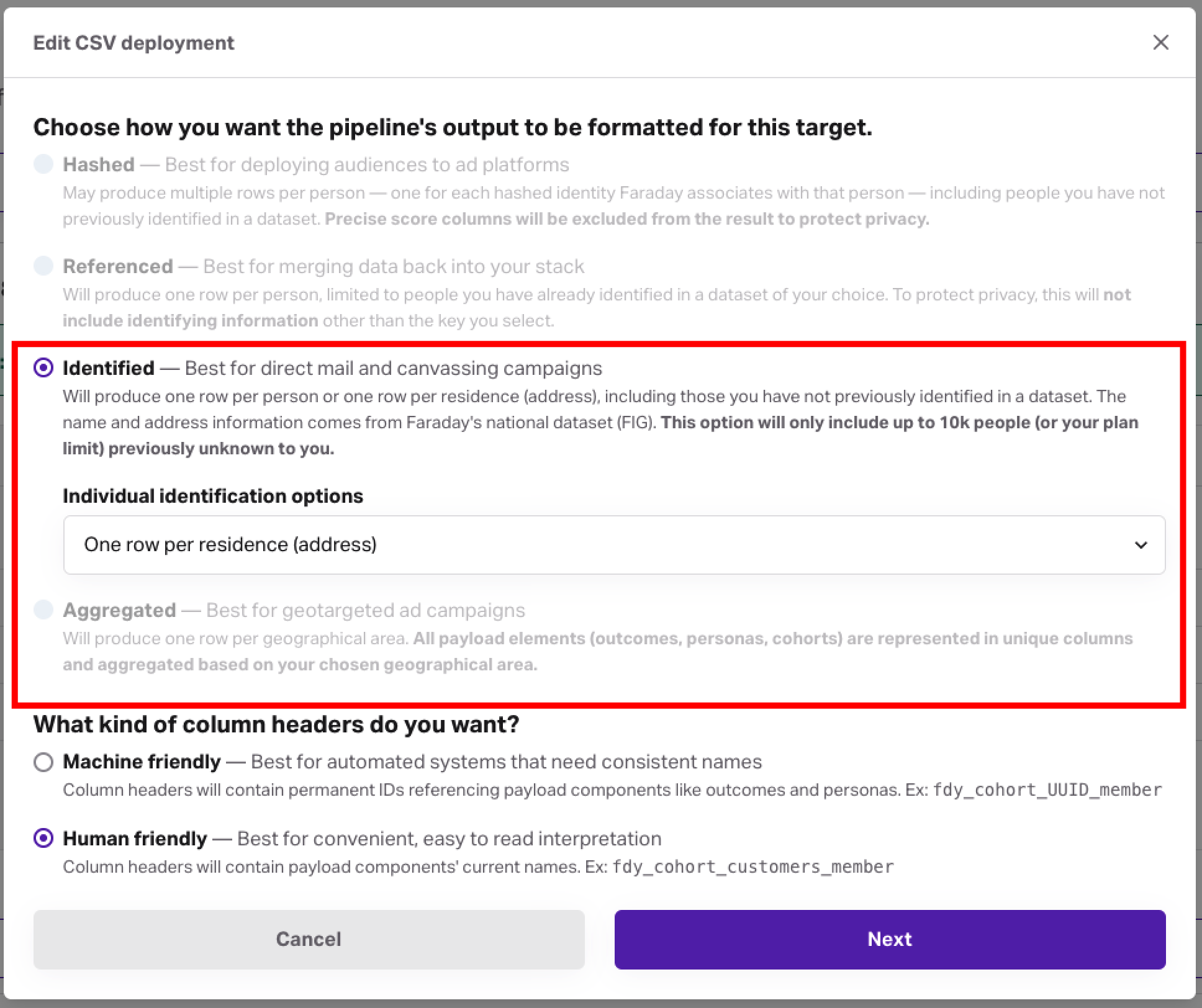Lookup API specification
Faraday's Lookup API targets can be used in real-time contexts to retrieve any payload element set on the associated Scope.
Faraday's Lookup API targets can be used in real-time contexts to retrieve any payload element set on the associated Scope.
Use Lookup API as your target when you want to retrieve predictions about either an individual (also know as an identified target) or an aggregated target in your scope in real-time. Targets can be aggregated at various levels, such as state, county, or even postal code and provide predictions based on grouped population traits rather than individual records.
Behind the scenes, Faraday generates predictions for everyone within your scope’s population and caches them in a high-availability key-value store (KVS). The Lookup API target wraps that KVS to enable rapid retrieval of these predictions.
An important note is that predictions are only cached for individuals or aggregates in the scope's population. If you want to be able to retrieve a prediction about, say, an incoming lead in real time, you must set the scope's population to include everybody who could possibly become a lead. In practice, this is often everyone.
Constructing a request
URL
You can access the Lookup API using a URL like
https://api.faraday.ai/v1/targets/<YOUR TARGET ID>/lookup
Replace <YOUR TARGET ID> with the ID of a Lookup API Target which you have created on your account. Instructions follow
later in this document.
Methods
The Lookup API supports the only the POST method. All lookup parameters should be sent in the request body as JSON.
Headers
The following headers are required:
AuthorizationString — HTTP Bearer authentication. You can find your API key in the Faraday dashboard.Content-TypeString — Must beapplication/json.
Payload elements
Below are all available identifiers which can be used to reverse match. Use as many as are known; Faraday will use as many as possible to match to an individual.
person_first_nameString — First name (if known).person_last_nameString — Last name (if known).house_number_and_streetString — Physical address including number and street.cityString — City.stateString — 2-letter postal abbreviation.postcodeString — 5-digit zipcode. Send as string to preserve leading zeroes.phoneString — E.123-compliant string representation.emailString — E-mail address.email_hashString — Hashed E-mail address.longitudeFloat — Longitude of a point which will be used to reverse geocode an address.latitudeFloat — Latitude of a point which will be used to reverse geocode an address.search_radiusFloat — When reverse geocoding, limit the distance to search for an address, in meters. If unspecified, then no limit will be applied.
You must provide at least one of the following combinations to retrieve a match:
house_number_and_street+city+statehouse_number_and_street+postcodeemailphone+person_last_namelongitude+latitude
Multiple identifiers can be used in a single identity_sets array to find a match for a person. If the root-level identifier does not find a match, Faraday will use each included identifier until a match is found.
{
"first_name": "Jane",
"last_name": "Doe"
identity_sets: [
{
"house_number_and_street": "123 Main St",
"city": "Burlington"
"state": "VT"
},
{
"house_number_and_street": "505 Pine St",
"city": "Burlington"
"state": "VT"
}
]
}
Example request
Here is an example request using cURL:
curl --request POST \
--url https://api.faraday.ai/v1/targets/<YOUR TARGET ID>/lookup \
--header 'Content-Type: application/json' \
--header 'Authorization: Bearer YOUR API KEY' \
--data '{
"person_first_name": "John",
"person_last_name": "Doe",
"house_number_and_street": "123 Main St Apt 1",
"city": "Anytown",
"state": "VT",
"phone": "1 (555) 555-5555",
"email": "john.doe@example.com"
}'
Using the Lookup API for real-time rules-based lead scoring
In addition to providing the ability to retrieve data about leads, Lookup API can also be configured to support real-time rules-based lead scoring. Once the data is pulled, you can apply predictive models based on cohorts or individual traits to assess lead value dynamically.
You can implement this by either:
- Creating cohorts from FIG (Faraday Identity Graph) attributes and including them in a pipeline payload. This allows you to leverage group-based predictions and apply scoring based on collective behaviors or characteristics.
- Incorporating individual traits directly into the pipeline payload for more granular, personalized lead scoring.
By doing so, you can use the lookup function as part of a predictive scoring model, instantly analyzing leads in real-time as they interact with your system. This functionality enables you to score and prioritize leads based on real-time data, driving more targeted and effective marketing and sales strategies.
👍Looking to integrate with ActiveProspect/LeadConduit?
With this connection, you can use Faraday’s real-time predictions to assess lead quality before you place a bid—helping you prioritize high-propensity leads and avoid wasted marketing spend.
Our integration guide will walk you through the necessary steps.
Response
If the target is correctly configured and the request is valid, then a 200 will be returned. If there was a configuration or validation error, then a 4XX will be returned with an error message.
Response codes
- 200 OK
- 400 Bad Request — Target configuration errors, request validation errors
Elements - 200 response
All provided identifiers will be returned in the response unmodified. The following elements might also be returned, depending on the payload elements set on the associated Scope and whether or not a match was made. If you have set a custom structure on your target, then the names you specify for any given payload element will be used instead.
fdy_outcome_<UNDERSCORED_OUTCOME_ID>_propensity_percentileInteger — Percentile of the propensity score for the indicated Outcome.fdy_outcome_<UNDERSCORED_OUTCOME_ID>_propensity_probabilityFloat — Propensity probability for the indicated Outcome.fdy_persona_set_<UNDERSCORED_PERSONA_ID>_persona_idString — The UUID of the Persona within the given Persona Set that the individual belongs to.fdy_persona_set_<UNDERSCORED_PERSONA_ID>_persona_nameString — The name of the Persona within the given Persona Set that the individual belongs to.fdy_persona_set_<UNDERSCORED_PERSONA_ID>_outlierBoolean —trueif this assignment should be considered an outlier (consider ignoring).fdy_cohort_<UNDERSCORED_COHORT_ID>_memberBoolean — Whether the individual is a member of the indicated Cohort.fdy_attribute_[fig]_<TRAIT_NAME>Any — The value of the indicated attribute. If the attribute is Faraday-provided trait, then the trait name will be prefixed withfig_, if the attribute is client-provided, then it will be un-prefixed. e.g.fdy_attribute_fig_ageorfdy_attribute_clientfield.match_typeString — A plain English description of the identifiers used to match to an individual, if a match was found. See match_types for more information.errorString — If the request was valid but no match was found, then this element will be present and will read "Could not match an identity with the provided information."
Error messages
Non-200 responses will always include an error element. The following errors are possible:
Could not find target/<TARGET_ID>404 Not Found — The target does not exist.Invalid target mode: <TARGET MODE>400 Bad Request — The target does not have a valid mode set. Configuration error,PATCHyour target so thatmodeis one of the valid values in the error response. Please note: at this time only Identified mode is allowed.Target must have options.type = 'lookup_api'400 Bad Request — Configuration error,PATCHyour target so thatoptions.typeislookup_api.Missing required fields: <MISSING FIELDS>400 Bad Request — The request is missing one or more required fields. See the Identity section for a list of all required identifier groups.Invalid identifiers: <INVALID IDENTIFIERS>400 Bad Request — The request contains one or more excess or invalid identifiers. See the Identity section for a list of all valid identifiers.
Example response
Given the request above, here is an example response:
{
"person_first_name": "John",
"person_last_name": "Doe",
"house_number_and_street": "123 Main St Apt 1",
"city": "Anytown",
"state": "VT",
"phone": "1 (555) 555-5555",
"email": "john.doe@example.com",
"match_type": "email_full_name",
"fdy_outcome_<UNDERSCORED_OUTCOME_ID>_propensity_probability": 0.6187726151430029,
"fdy_outcome_<UNDERSCORED_OUTCOME_ID>_propensity_percentile": 85,
"fdy_persona_set_<UNDERSCORED_PERSONA_ID>_persona_id": "persona id",
"fdy_persona_set_<UNDERSCORED_PERSONA_ID>_persona_name": "persona name",
"fdy_cohort_<UNDERSCORED_COHORT_ID>_member": true,
"fdy_attribute_fig_age": 35
}
Matching & match types
Match types
The match_type element will be present in the response if a match was found. It is a plain English description of the identifiers used to match to an individual or aggregated group.
It will be one of the following values:
- address_full_name
- email_full_name
- phone_full_name
- address_last_name
- email_last_name
- phone_last_name
- address_only
- email_only
Optimizing match rates
Match types in the section above correspond to groups of identifiers which Faraday uses to cache payload information. When a request is received, we extract as many of the above match keys as possible from the request data and try them all in succession until a match is found, or available keys are exhausted. For example, if you provide an email and a last name, then the API will first attempt to match on email and last name, and if that fails, it will attempt to match on email alone. If that fails, then no match will be returned.
Due to this behavior described above, match rates tend to be highest when you provide as many identifiers as possible, as it greatly expands the number of potential combinations available to secure a precise identity match.
Quickstart
This tutorial will help you understand how create a Faraday lookup API target.
🚧️
This tutorial assumes that you have already taken all the necessary steps to create an outcome and are ready to deploy predictions. If you do not have any predictions, then follow the instructions in another quickstart or recipe and then come back to this tutorial.
Generate your predictions
First, you'll create a Scope—this is how you tell Faraday which predictions you want on which populations. YOUR_OUTCOME_ID in the below code block refers to the ID of an outcome that you've already created before following this tutorial. Note that you can include as many outcomes and/or persona sets as you like in your payload. The associated predictions will all be included in the eventual lookup API response.
curl --request POST \
--url https://api.faraday.ai/v1/scopes \
--header 'Accept: application/json' \
--header 'Authorization: Bearer YOUR_API_KEY' \
--header 'Content-Type: application/json' \
--data '
{
"payload": {
"outcome_ids": [
"YOUR_OUTCOME_ID"
]
},
"population": {
"cohort_ids": []
},
"name": "SCOPE_NAME",
"preview": true
}
'
When this request is successful, you'll get an ID for your scope which you will need in the next step (referred to as YOUR_SCOPE_ID in example requests).
Deploy predictions
To deploy your predictions, you'll need to attach a Target to your scope with publication type lookup_api.
curl --request POST \
--url https://api.faraday.ai/v1/targets \
--header 'Authorization: Bearer YOUR_API_KEY' \
--header 'Content-Type: application/json' \
--data '
{
"name": "TARGET_NAME",
"options": {
"type": "lookup_api"
},
"representation": {
"mode": "identified",
"aggregate": "person"
},
"scope_id": "YOUR_SCOPE_ID",
}
'
When this request succeeds, you'll get an ID for your target that you will need in the next step (referred to as YOUR_TARGET_ID in example requests).
Check deployment status
Before you can use the deployed API, you need to check whether the resource (and all of its dependencies) are ready. You can do this with the following command:
curl --request GET \
--url https://api.faraday.ai/v1/targets/YOUR_TARGET_ID \
--header 'Accept: application/json' \
--header 'Authorization: Bearer YOUR_API_KEY'
You should get a response like this:
{
"resource_type": "targets",
"id": "YOUR_TARGET_ID",
"name": "YOUR TARGET NAME",
"created_at": "2023-07-18T16:34:09.170Z",
"updated_at": "2023-07-25T03:00:10.629Z",
"scope_id": "YOUR_SCOPE_ID",
"representation": {
"mode": "identified",
"transform_preset": "default",
"aggregate": "person"
},
"connection_id": "CONNECTION_ID",
"options": {
"output_url": "https://api.faraday.ai/v1/targets/YOUR_TARGET_ID/lookup",
"type": "lookup_api"
},
"status": "ready",
"status_changed_at": "2023-07-25T06:23:20.274Z",
"last_updated_output_at": "2023-07-25T06:23:20.274Z"
}
If the status field in the response reads ready, then your API is deployed and ready to be used.
Retrieve predictions
Once your target is ready, you can use it to retrieve predictions for individuals or aggregated groups. You query the API by providing identifiers for the individual or groups you want to look up like so:
curl --request POST \
--url https://api.faraday.ai/v1/targets/YOUR_TARGET_ID/lookup \
--header 'Content-Type: application/json' \
--header 'Authorization: Bearer YOUR_API_KEY' \
--data '{
"email": "john@example.com",
"person_first_name": "John",
"person_last_name": "Doe",
"house_number_and_street": "123 Main St Apt 1",
"city": "Anytown",
"state": "VT",
"phone": "1 (555) 555-5555"
}'
Note: The above identifiers are made up and will not actually return a prediction.
If the identity is matched, then you will get a response which includes all request data, plus the predictions for each relevant payload element, along with a match_type which describes which identifiers the lookup used to confirm a match. Here's an example response:
{
"email": "john@example.com",
"person_first_name": "John",
"person_last_name": "Doe",
"house_number_and_street": "123 Main St Apt 1",
"city": "Anytown",
"state": "VT",
"phone": "1 (555) 555-5555",
"match_type": "email_full_name",
"fdy_outcome_YOUR_OUTCOME_ID_propensity_probability": 0.6187726151430029,
"fdy_outcome_YOUR_OUTCOME_ID_propensity_percentile": 85
}
For a full specification of lookup API options and behavior, see the API reference.
Matching & match types
In order to successfully match, you must provide at least one of the following combinations of identifiers:
- house_number_and_street + city + state
- phone + last name
If you do not, then the API will return an error with a message indicating that insufficient information was provided. If you provide more than one of the above combinations, then the API will use the combination with the highest confidence to produce a match. While last and first name are not required, it is recommended that you provide them if you have them when your target is an individual, as they will always increase the precision of a match.
The match_type field in the response indicates which identifiers were ultimately used to create a match. The following match types are possible:
- email_full_name
- address_full_name
- phone_full_name
- email_last_name
- address_last_name
- phone_last_name
- address_only
- email_only
Optimizing match rates
Match rates tend to be highest when you provide as many identifiers as possible. While we can match an identity with as little as an email address, providing the full suite of information will significantly increase the likelihood and precision of a match.
Test lookups
Before a scope is out of preview mode you may want to run a test call against the lookup_api target and see what a response might look like.
You may do that by using the following test identity:
curl --request POST \
--url https://api.faraday.ai/v1/targets/0c043777-c52a-45f1-b919-bfff0adc2bdc/lookup \
--header 'Content-Type: application/json' \
--header 'Authorization: Bearer YOUR_API_KEY' \
--data '{
"person_first_name": "Michael",
"person_last_name": "Faraday",
"house_number_and_street": "123 Science Dr",
"city": "Phoenix",
"state": "Vermont",
"postcode": "00043",
"email": "michael.faraday@example.com"
}'
You will receive a response that depicts key information to be retrieved:
{
"person_first_name": "Michael",
"person_last_name": "Faraday",
"house_number_and_street": "123 Science Dr",
"city": "Phoenix",
"state": "Vermont",
"postcode": "00043",
"email": "michael.faraday@example.com",
"fdy_outcome_15315de0_cc34_43c4_8e56_66e22555fa33_propensity_probability": "0.44617022183997196",
"fdy_outcome_8584ce05_9642_475c_9170_ce055b9b748e_propensity_percentile": "89",
"match_type": "email_full_name"
}