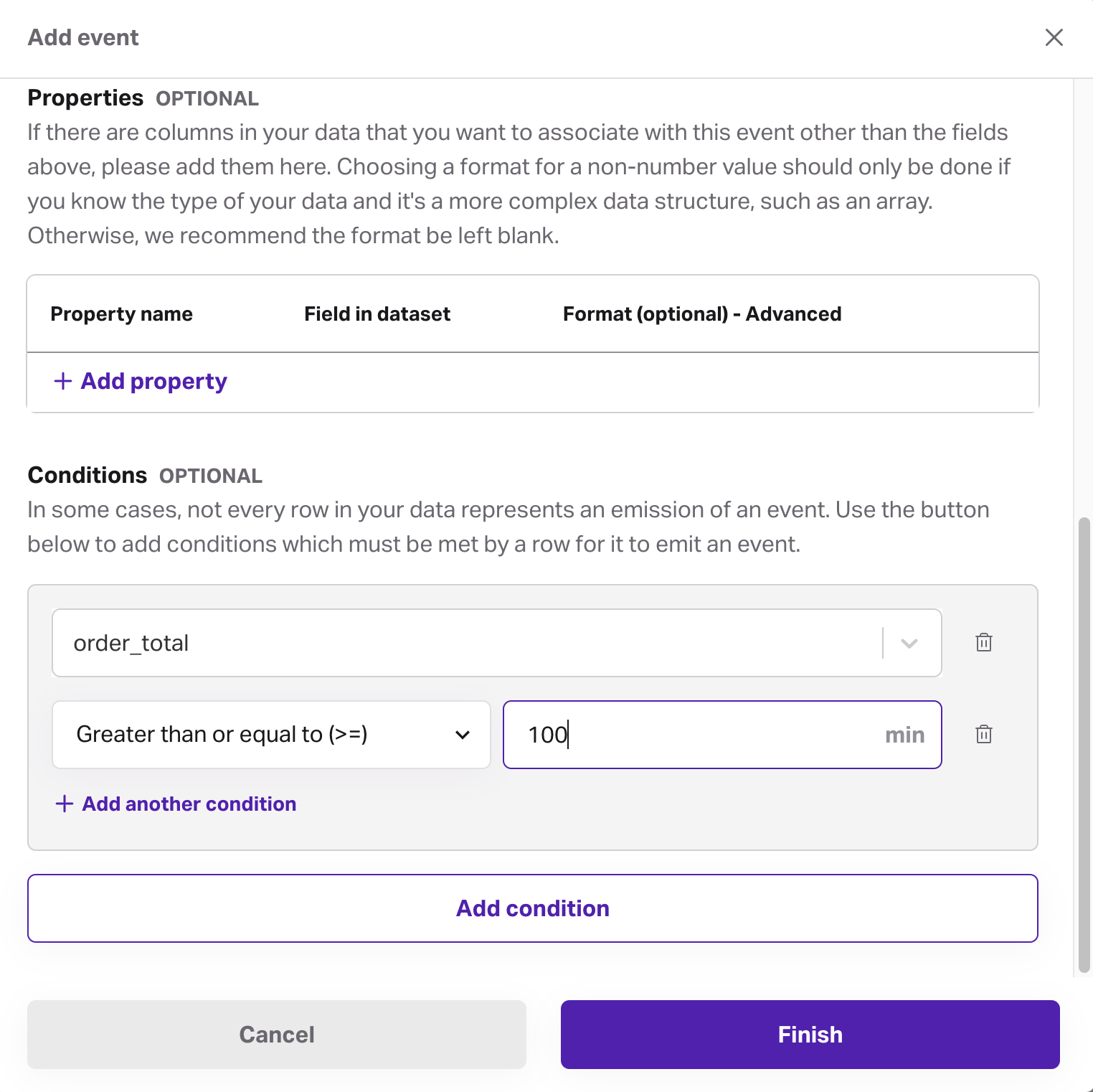Events
Events (streams in the API) show Faraday how to recognize actions taking place in your data, such as purchases, renewals, clicks, and more.
Events overview
Events (referred to as streams in the API) show Faraday how to recognize actions taking place in your data, such as purchases, renewals, click events, upsells, etc. Events are defined while creating a dataset, in which you'll either create a new event stream, or add the event to an existing one. Most events will be a series of recurring actions, such as transactions, but events can also come in the form of individual occurrences, such as an account opening or closing.
Dates are often the most useful piece of data to include when defining an event, and not including a date can negatively impact prediction performance. Beyond dates, you can add value to the event, such as how much money was gained or lost during its occurrence, and event properties, which are data points you want to associate with an event, such as product type of a specific purchase.
Events are used to define cohorts, which are the building blocks of your predictions. You'll define those cohorts by choosing a specific event that everyone in that cohort should have encountered, like a transaction for your "customers" cohort. Event properties can be used to further customize your cohors–for example, you might create a cohort of your customers by selecting the orders event, then select the product category property to specify the type of product everyone in this cohort should've purchased.
Those cohorts will then be used to define propensity predictions in outcomes and persona predictions in persona sets. Additionally, events themselves are used to create recommender predictions based on event properties.
In the Dashboard UI, event streams include an analysis section that contains info like whe the first event occurred, how many events are in the event stream, when the last event was added, the dataset thatc contributes data to it, and more.
For event creation instructions using both the Dashboard UI and API, see our how-to docs for event streams.
👍Key takeaway: events
Events show Faraday how to recognize actions taking place in your data, such as purchases, renewals, clicks, and more. They're created inside a dataset, and can include properties like value and date, as well as custom properties like product category. Events are used to define cohorts and create predictions.
Conditional Event Filtering
In each event stream definition, we can filter the events included using other fields in the table containing the events you're defining. This is very useful for building cohorts where you'd like individuals to have a number of events or a recent event in a particular category.
For example, if you wanted to find all individuals that have 2 or more purchases exceeding $100 you'd need to use conditional event filtering to first find all purchases >=$100. Then you'd use cohorts to filter the event stream so that the frequency of purchase events exceeding $100 is >= to 2. Filtering within cohorts on events would instead find all individuals with a 2 or greater purchases where at least 1 purchase has a value >=$100.
Deleting or archiving an event
Before deleting an event, ensure that resources using it, such as a cohort or a recommender, are no longer using it. Once there are no other resources using the event, you can safely delete it.
- Dashboard: click the ... menu on the far right of the event you'd like to delete or archive, then click the relevant option.

- API: use the delete stream or archive stream API requests.
📘Deleting and archiving resources
See object preservation for more info on deleting and archiving resources.